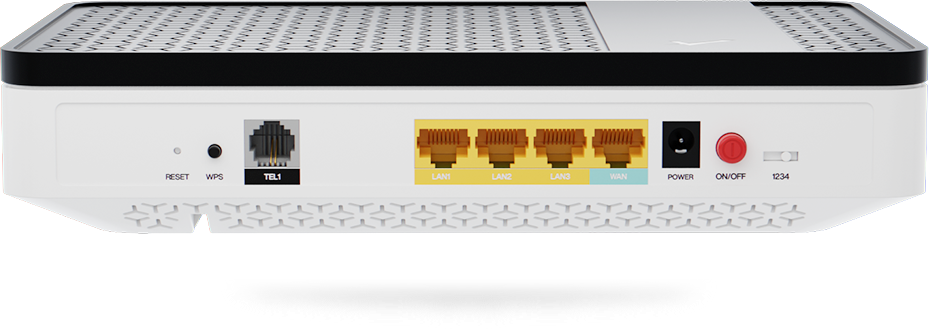Where ultrafast brodband is needed.
About HALNy Networks
HALNy (High Availability Local Network) is a European vendor established in Poland in 2018 that designs and develops innovative solutions for active network device in GPON & XGS-PON needs all around the globe. HALNy Networks is a part of FIBRAIN as it provides complete turnkey solutions to simply network deployment of PON and FTTH.
Technology and R&D
One of the main HALNy’s objectives is to unlock the potential coming from FTTH and Passive Optical LAN and connect to what we care about. We are experts committed to solving interoperability and provisioning problems in GPON & XGS-PON networks to deliver the best TCO products and solutions for network operators.
Tailor made solutions
HALNy creates customized solutions for global networks that stand out from other competition. We follow the latest trends as SDN (Software Defined Networks) to deliver tailor-made Next Generation Access devices. R&D, product development and design are all done in Poland including supporting clients.
Focus to deliver best-in class vendors independent Gateways and ONT’s.
Interoperability
We enable telcos to maintain control on their network by simplifying GPON interoperability.
Easy to deploy
Read to go compact products help you speed up and reduce cost of installation.
Cybersecurity
Out-of-the-box secure policies are ready to secure yours serivce. We actively monitor cyber threats to help you protect yours customers and yours business reputation.
Customization
Missing the right solution? We are open to implementing your ideas into features and products that match your needs.
Unique features
We partner with ISPs to make sure that our product make the most out of the service they provide.
Provisioning
Reduce time and cost through easy to use provisioning that make fiber installation painless process. Discover several method that fits in Telco, Cable or Passive Optical LAN network deployments.