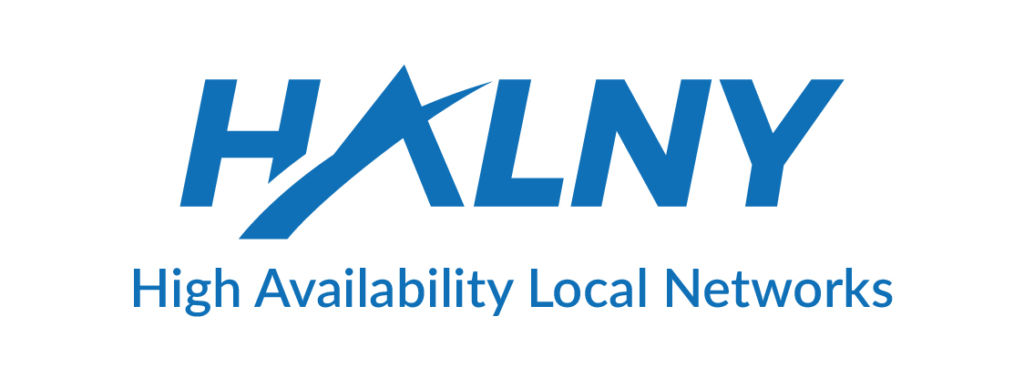Have a Question?
ONT Wan Concept (VEIP / IP-HOST)
| Found something we can improve? Let us know at support@halny.com |
How to Access ONT’s WEB Interface
IP-HOST
IP-HOST 1 assumptions:
- Always available! – no matter of VEIP configuration
- Configuration only from OLT side (OMCI)
- DHCP or static addressing
- No possibility to change from ONT’s WWW site
- Used for management, monitoring (WWW, SSH, SNMP) and provisioning (DHCP, TR-069)

You can access the device’s WEB Interface remotely. You should know the device’s IP address to access WWW Interface.
You can check IP address from OLT side – configured on ONT IP-HOST-1.
For example how to check it on Dasan OLT.
SWITCH(config-gpon-olt[1])# show onu ip-host 1OLT : 1, ONU : 1, Host : 1(0x0000) OLT : 1, ONU : 1, Host : 1(0x0000) IP Option : DHCPMAC Address : e0:5a:9f:6x:xx:xx Current IP : 10.10.10.2 Current Mask : 255.255.255.0 Current Gateway : 10.10.10.254 Current Primary DNS : Current Secondary DNS : Domain name : Hostname:
To enter WEB Interface:
1. Connect your PC to the network accessible to the device.
2. Open a web browser, and enter http://IP_ADDRESS in a URL field, and then press Enter.
3. Type LOGIN/PASSWORD in each field, and log into the system by clicking OK.
LAN
By default ONT has enabled DHCP server and after connecting to LAN you will get IP from 192.168.33.0/24 subnet or you may configure IP manually. ONT’s address is 192.168.33.1.
To enter WEB Interface:
1. Open a web browser, and enter http://IP_ADDRESS in a URL field, and then press Enter.
2. Type LOGIN/PASSWORD in each field, and log into the system by clicking OK.
WAN
Remote management configuration via WAN
Create WAN Interface for INTERNET:
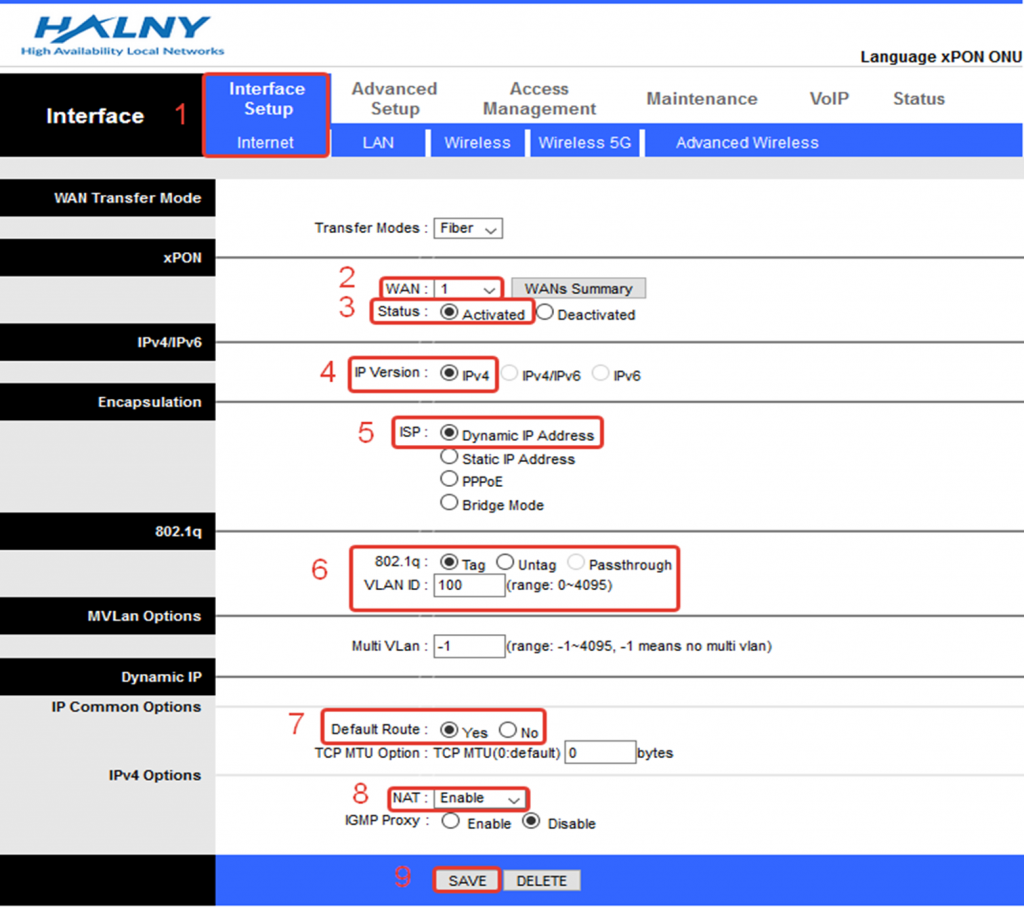

1. Go Interface Setup -> Internet
2. Choose Wan
3. Enable WAN interface
4. Select IP Version: IPv4
5. Choose ISP: Dynamic IP Address || Static IP || PPPoE
6. Choose 802.1q: Tag and Set VLAN-ID
7. Enable Default Route on interface
8. Enable NAT
9. Save settings
10. Go Access Management -> ACL
11. Enable Remote Management
12. Set Port Numer higher than 4000
To enter WEB Interface:
1. Open a web browser, and enter http://IP_ADDRESS:PORT in a URL field, and then press Enter.
2. Type LOGIN/PASSWORD in each field, and log into the system by clicking OK.
Credits to access WEB Interface:
| ONT MODEL | ADMIN ACCOUNT | USERADMIN ACCOUNT |
| HL-4GMV, HL-1GE, HL-4G | confidential | login: useradmin password: useradmin123 |
| HL-4GQV, HL-4GQVS, HL-2GRV | confidential | login: useradmin password: unique one can be found on the sticker on the ONT |
ONT HL-1G/HL-GSFP do not have WEB Interface
ONT HL-1G and HL-GSFP use SFU mode only and they are completely configured with OLT.