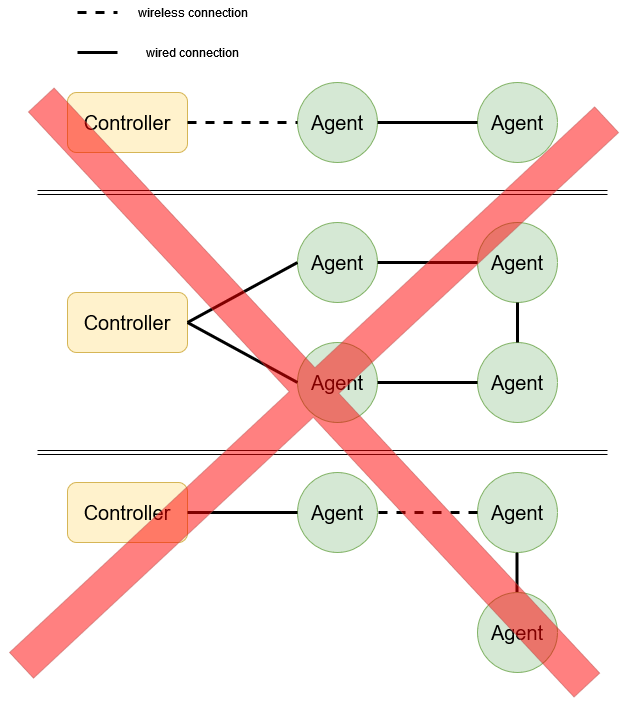How Can We Help?
EasyMesh implementation on GPON ONTs and Gateways
| Document Date and version | 2024.07.01 |
| Tested with ONT HALNy: HL-4GQV, HL-4GQVS, HL-4GQVS2, HL-4GXV, HL-4GXV-F, HL-4GMV2, HL-4GMV2, HL-4GMV3, HL-4GMV4, HL-4GMVR, Router HALNy: HLE-3GM, HLE-3GX-F | Supported on Version: V3.0.18/V3.1.18/V3.2.38 or above |
| Tested with ONT HALNy: HL-4BX3V-F Router HALNy: HLE-4BX3V-F | Supported on Version: V5.0.7 or above |
| Revision | 4 |
| Let us know how to improve below document on: support@halny.com |
Full home WiFi coverage with EasyMesh implementation on interoperable GPON ONTs and Gateways

| Model | EasyMesh Role |
| HL-4GQV | Controller/Agent |
| HL-4GQVS/HL-4GQVS2 | Controller/Agent |
| HL-4GMVR | Controller/Agent |
| HLE-3GM | Controller/Agent |
| HLE-3GX-F | Controller/Agent |
| HL-4GXV/HL-4GXV-F | Controller/Agent |
| HL-4BX3V-F | Controller/Agent |
| HL-4GMV2/HL-4GMV3/HL-4GMV4 | Controller/Agent |
Getting Started
To enable EasyMesh feature, go to Advanced – EasyMesh tab. Click „enable”, choose correct role for the device and save changes. Device will reboot.

When you begin using EasyMesh with HALNy, you need to upgrade the firmware on each device to the newest version. Make sure all devices (Controller and Agents) have enabled EasyMesh functionality and the correct role is selected – you can check this on the web interface of each device in APP->EasyMesh or Advanced->EasyMesh (for new web interface).
When You configure EasyMesh wifi network ensure that WPA2-PSK and AES are selected (for EasyMeshR2 you can use also WPA2-PSK/WPA3-PSK). Avoid using special characters and spaces in the SSID network name. Currently on the EasyMesh R2 version you can configure more than one SSID per band to be supported by EasyMesh, on EasyMesh R1 only one SSID per band can be propagated in your mesh network, in both cases you must bind each used SSID to the WAN interface in Router mode.
Turning on the EasyMesh function or changing the role of the device requires a restart. When there is a need to disconnect one device from the network that device has to be reset to factory defaults.
Good practices
- Always use the latest firmware version, especially the EasyMesh R2 version (V3.2.X and V5.0.X FW series).
- Ensure the Controller and Agent are running the same firmware version.
- If possible, use Ethernet backhaul to maximize your WiFi throughput.
- When using WiFi backhaul, minimize the number of hops to the Controller. We recommend a maximum of two hops to the Controller, as each hop halves the maximum throughput.
- For WiFi backhaul, maintain good signal quality on the Agent. You can check the signal strength via the Controller’s web interface or by pressing the WiFi button on the Agent device for three seconds. The LAN1-4 LEDs will indicate the RSSI values as follows:
LAN1-4: RSSI > -40
LAN1-3: RSSI > -55
LAN1-2: RSSI > -70
LAN1: RSSI < -70
Note: This feature is supported from firmware versions V3.X.29 and V5.0.9. - Keep settings such as fast roaming and steering consistent on both the Controller and Agent. From the latest firmware version, use the Sync tab to automatically synchronize these settings across all mesh network devices for the best user experience with EasyMesh.
- If your STA device does not see the EasyMesh network or has trouble connecting to it, check if you are using the latest driver version (for Windows) or the latest Android/iOS version. Additionally, try disabling fast roaming if it is enabled, as some older devices cannot connect to networks that support 802.1r. If you are using one SSID for both bands, try configuring two separate networks.
Topology limitations
Our implementation of the EasyMesh feature allows for dynamic topology changes. You can add or remove agent devices without reconfiguring the entire network. New devices can be connected to the EasyMesh network via cable or WiFi. We recommend using a single type of connection (either WiFi or cable) for all devices. For the EasyMesh R2 version (V3.2.X and V5.0.X FW series), there are no limitations on network topology. However, for EasyMesh R1 (V3.0.X and V3.1.X FW series), if you want to use mixed connections, you need to follow the rules below:
- do not connect new agent devices via cable to agents that are connected via wifi
- do not create loops via cable connection – it is recommended to connect the cable directly to the Controller
Below are some examples of correct mixed network topologies:
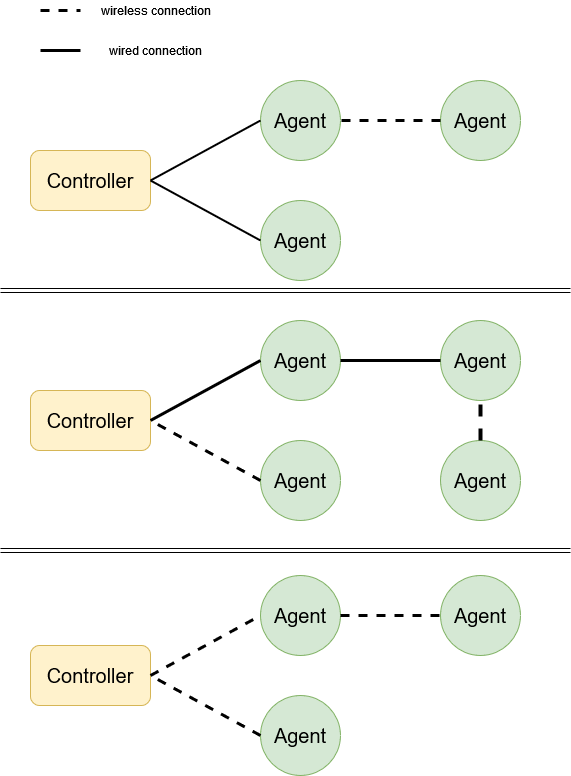
Below are some examples of incorrect mixed network topologies: